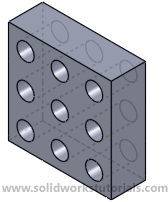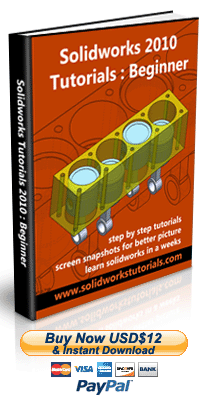In this tutorial, you will create this part.
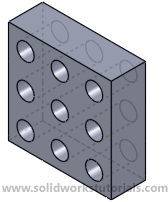
1.Click New. ![]() Click Part,
Click Part,![]() OK.
OK.
2.Click Front Plane 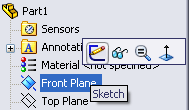 and click on Sketch.
and click on Sketch.
3.Click Rectangle, ![]() sketch rectangular. Click Smart Dimension,
sketch rectangular. Click Smart Dimension,  dimension rectangular 3in x 3in.
dimension rectangular 3in x 3in.
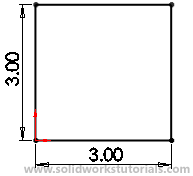
4.Click Feature>Extruded Boss/Base, 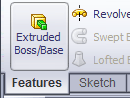
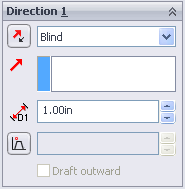
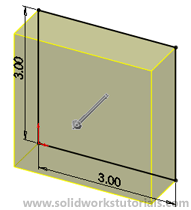
set D1 to 1.0in and OK. ![]()
5. Click on front face and select Normal to.
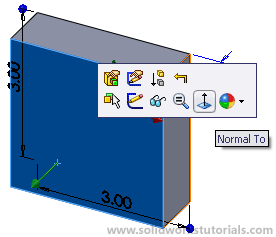
6.Click front face and Insert Sketch.
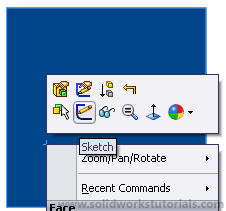
7.Click Circle, ![]() sketch circle at one edge.
sketch circle at one edge.
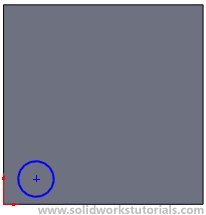
8.Click Smart Dimension,  dimension circle as below sketch.
dimension circle as below sketch.
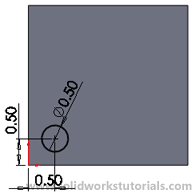
9.Click Features>Extruded Cut,
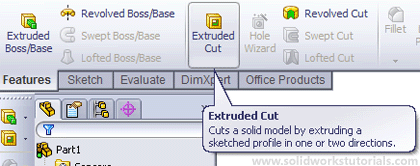
set Direction 1, Through All and OK. ![]()
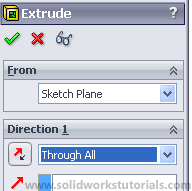
10.Click Linear Pattern, 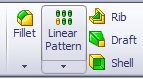 click left edge,
click left edge,
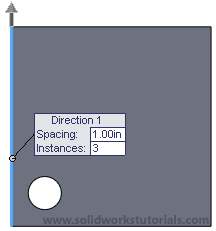
on Direction 1 set spacing D1 to 1.0in and Instances # to 3.
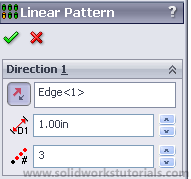
11.Click bottom edge,
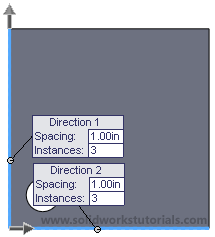
on Direction 2 set spacing D2 to 1.0in and Instances # to 3.
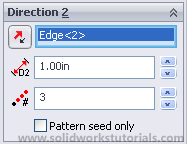
12.Click inside white box Features to Pattern.
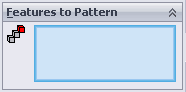
Open up part tree, select Extrude 2
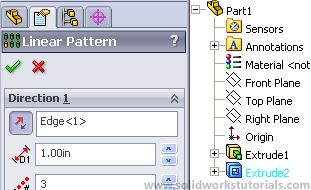
and OK. ![]()
13.You’re done!